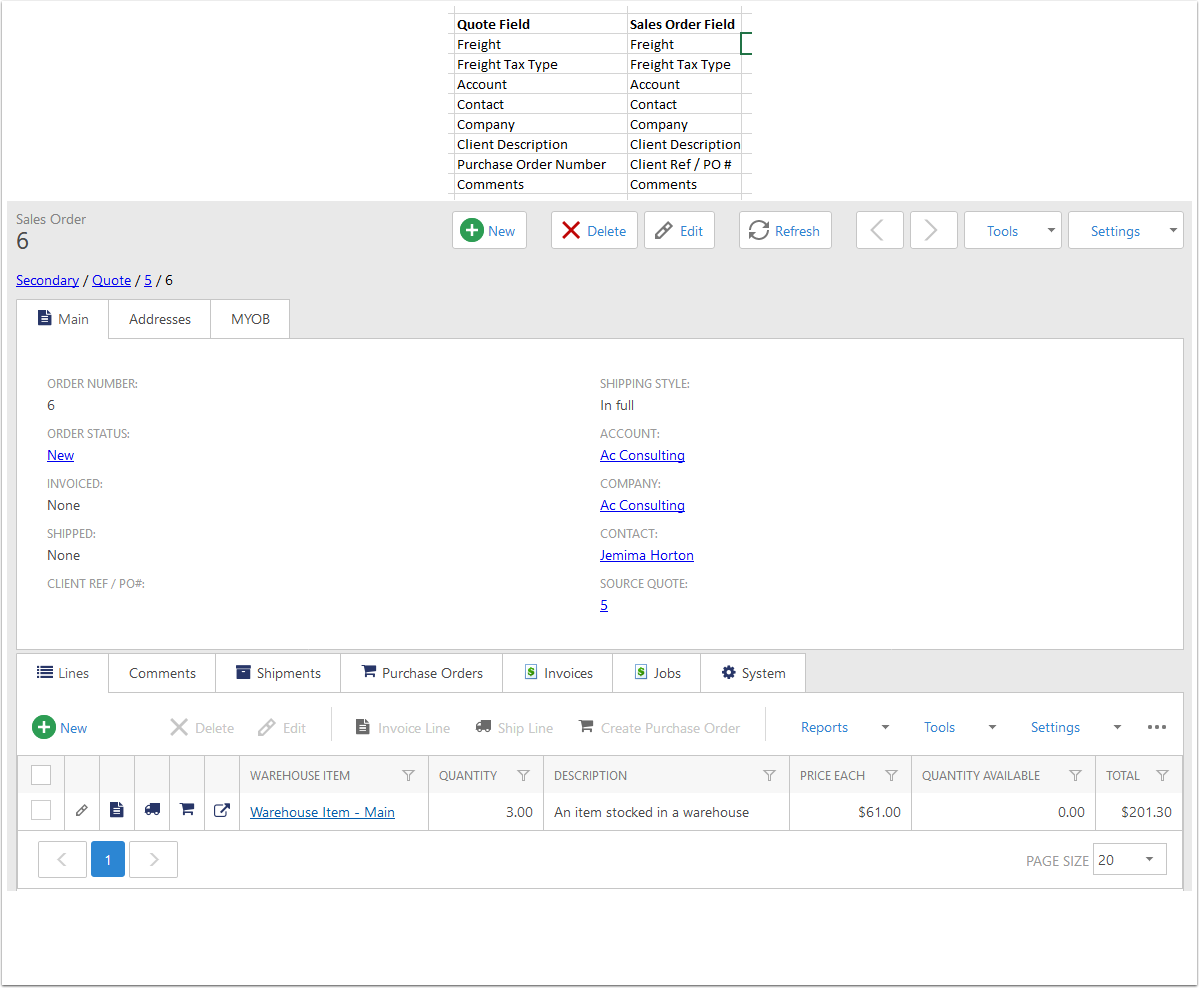Converting a Quote to a Sales Order
Find the Quote
Navigate to the Quote List View and select the quote you want to convert to a Sales Order.
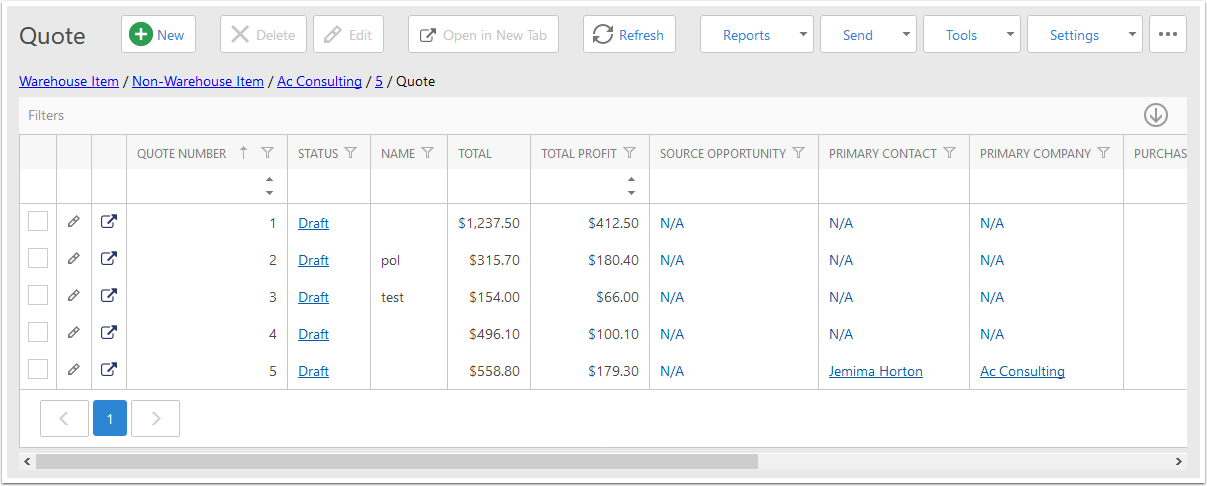
Create Order button
Tools > Create Order
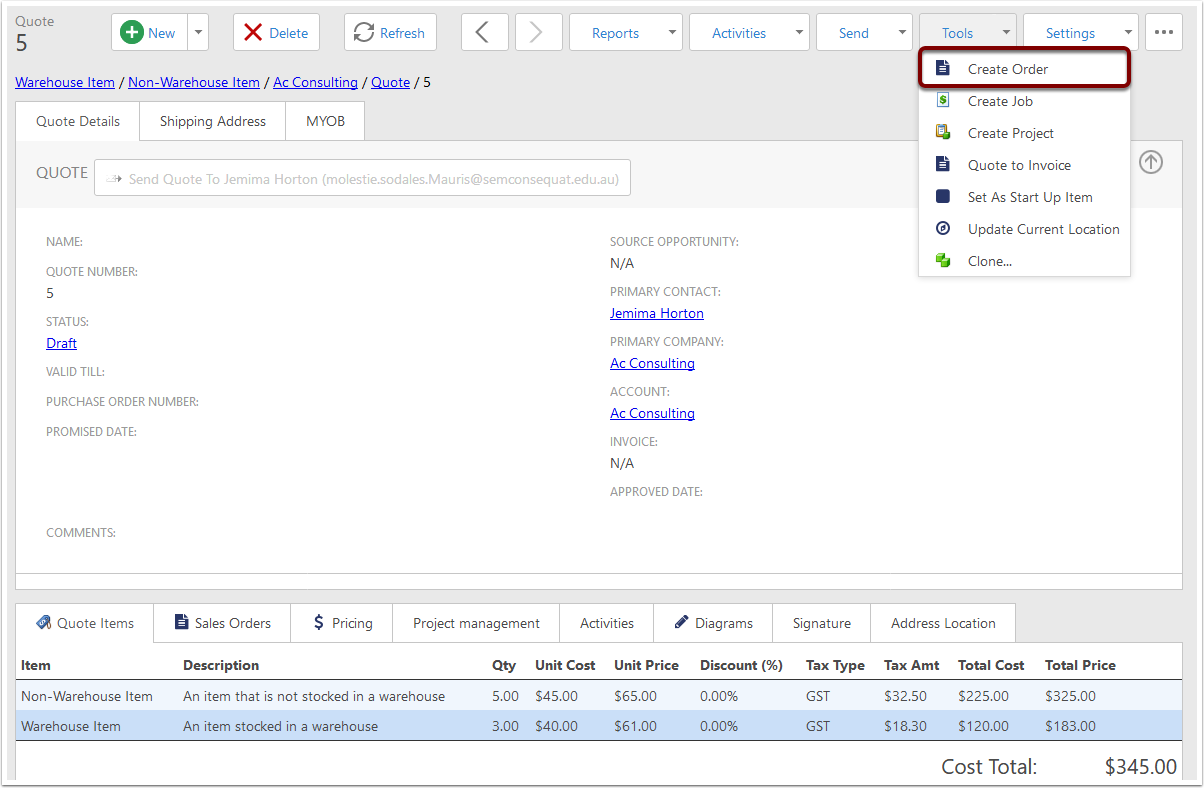
Choose lines
- You can remove lines with the minus button in that line
- Only lines with a Status of OK can be added to a Sales Order. Statuses you may see are explained below.
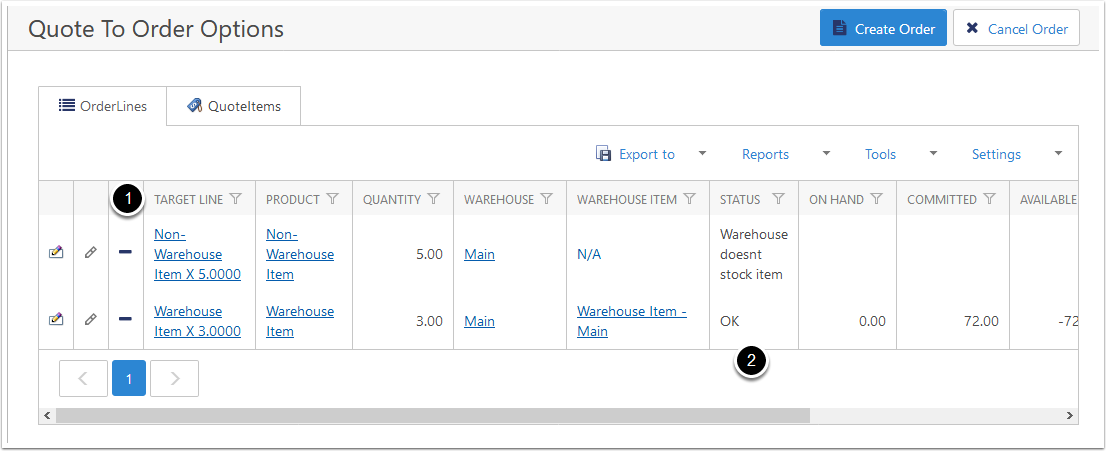
Statuses - No Warehouse Selected
The Warehouse field is only populated if you only have one warehouse in your database. Otherwise, you will have to edit the lines to add the warehouse in.
- Click the Inline Edit button
- Choose the warehouse the item will come from
- Click the Inline Save button to save the warehouse and update the item status
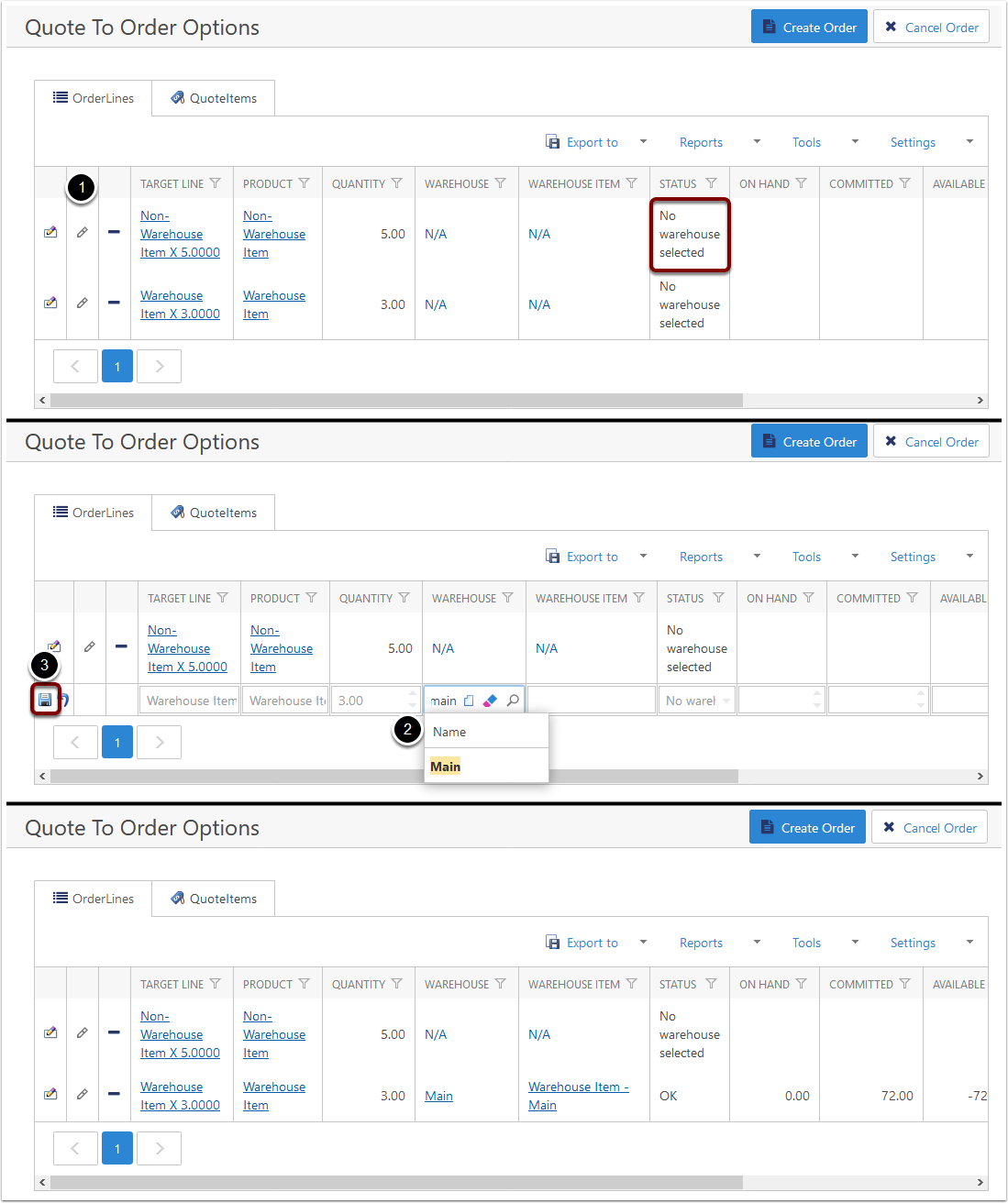
Statuses - Warehouse doesn't stock item
This indicates that the selected warehouse doesn't have the item for that line in its item list.
Either change the warehouse to one that does stock the item, or add that item to the warehouse (see the Warehousing section for more information about this).
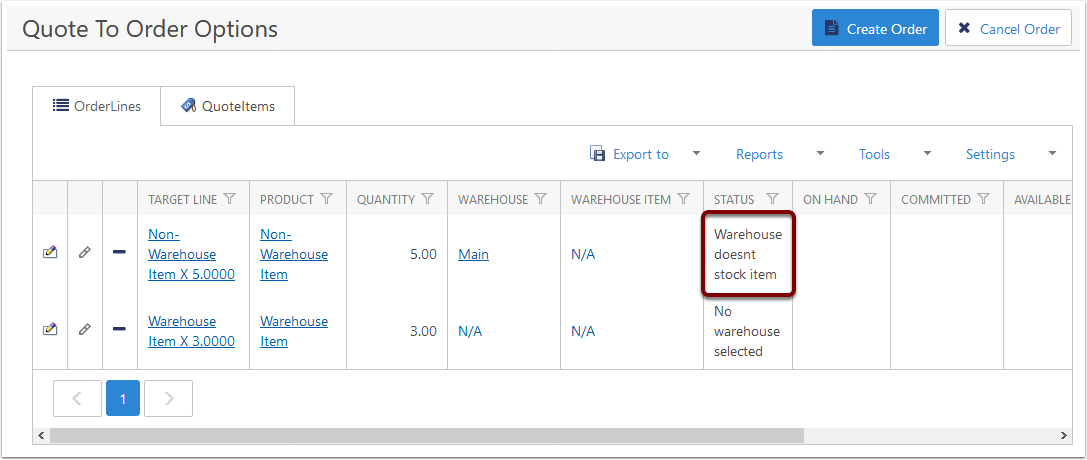
Statuses - Item Already On Order
This shows that a line has already been added to a Sales Order and cannot be used again on another.
Remove this item from the order lines list with the minus button.
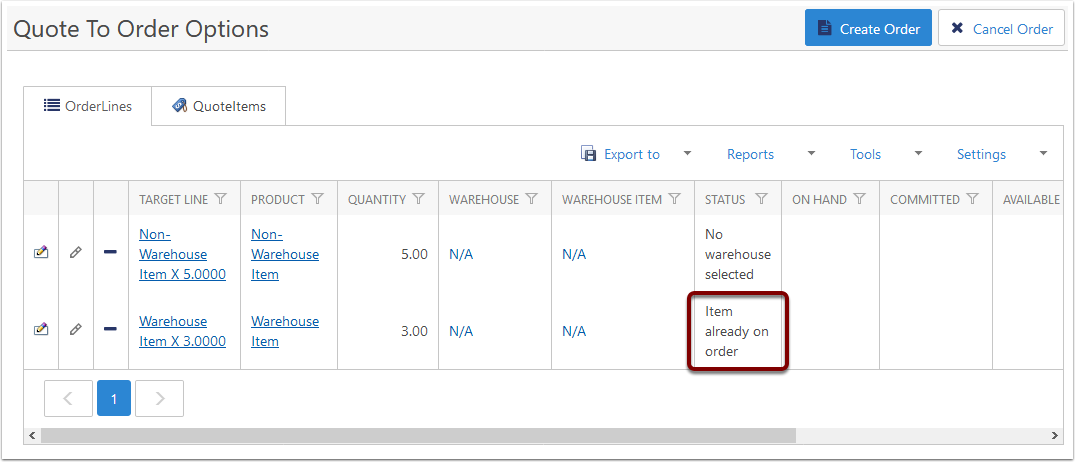
Create the Order
When done, click the Create Order button at the top right.
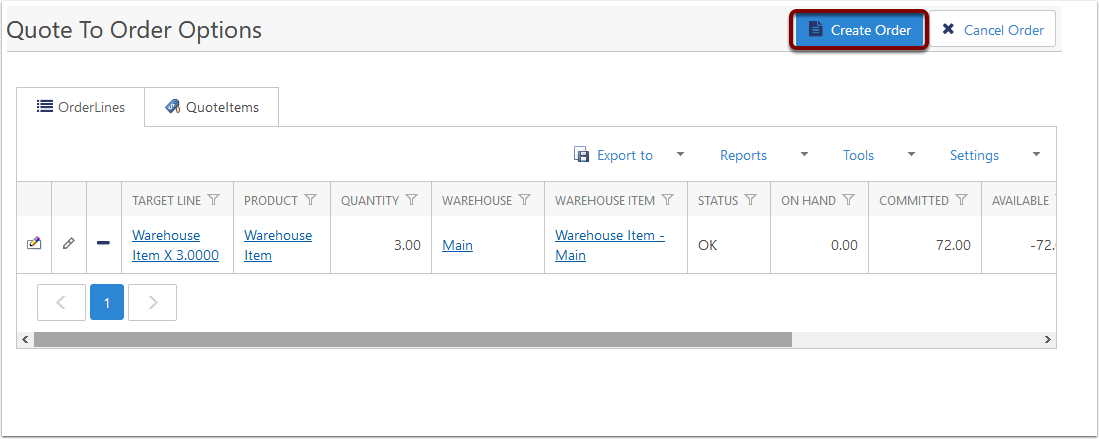
Order is Created
The Sales Order will have the same Account, Company and Contact as the Quote had.
In addition, the Quote will be linked under the Source Quote field for easy reference back to the quote.
The following fields will be copied across from the Quote: