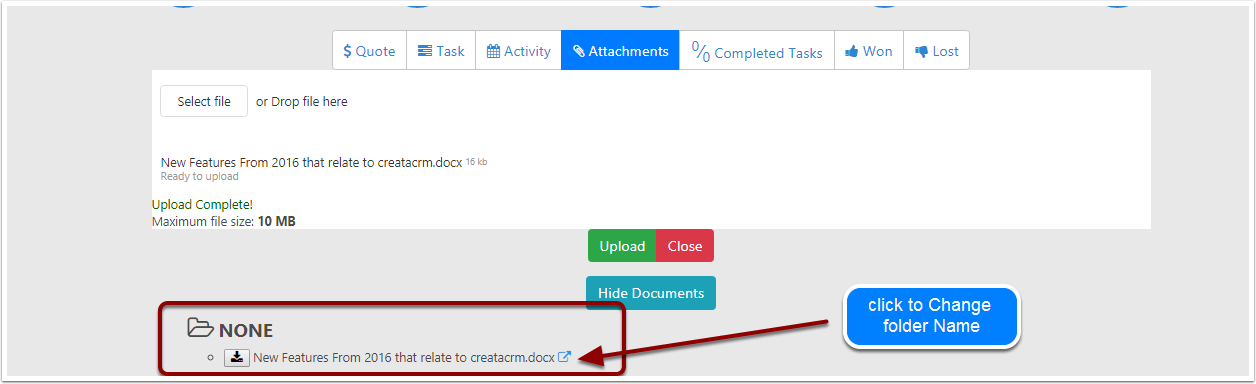What is a Opportunity
The opportunity represents a potential sale or project to new or established customers.
Purpose
- Allows Prep before quote
- Its allows you to hold more information than a tradition quote has. For many clients, there is a lot of prep before you are in quoting stage. Things like gathering documents, Photos, plans and other relevent information before the autual quote. An Opportunity is a nice container to add these documents into
- Allows Adding more than one Quote
- Sometimes you create a quote, and need to add more variation on the quote. With a Quote link to an opportunity, you can clone the quote. Make the preivous quote inactive, and add or remove the existing quote, so you can have a record.
- Allowing you to do prep work on big projects. With Opportunities, you can add more than one quote, you can scope a project out with a number of quotes in a project. Allowing you to quote on different sections of the opportunity like Floor buildings, Installation vs Equipment and much more.
Functionaliity
You can track your estimated revenue, estimated close date and sales stages of the opportunities. Opportrunties has a sale cycle and stages, and once won can be converted to a project.
Creating a New Opportunity
- Click on the navigation Bar
- Sales
- Opportunties
- New
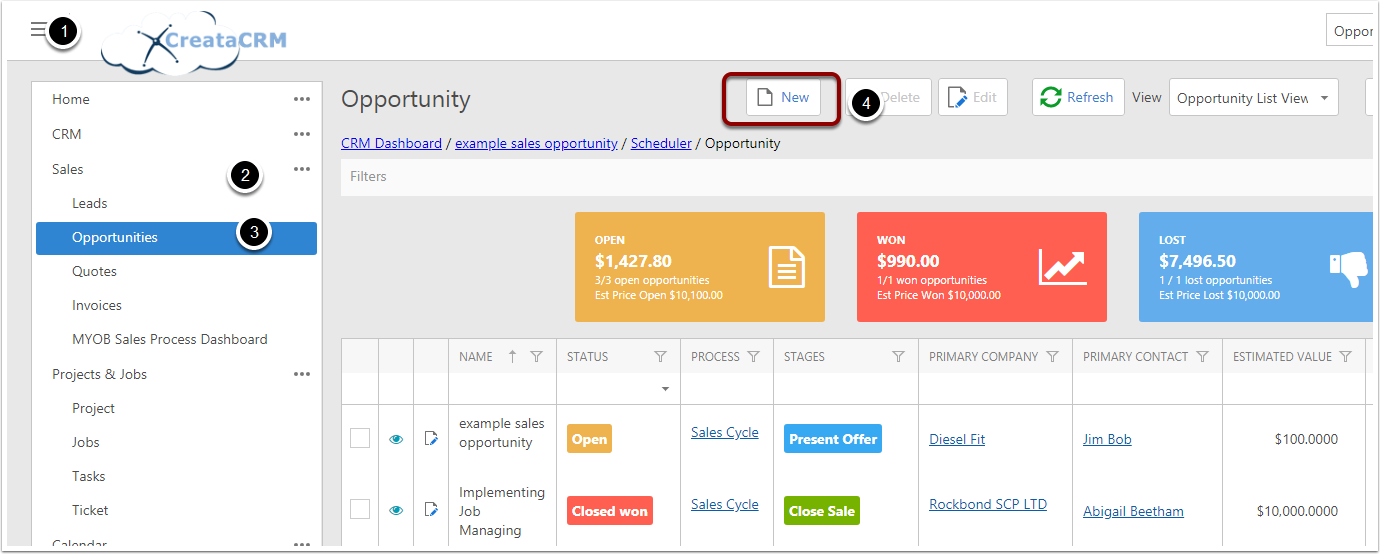
Main Screen of Opportunities
- Name - This is for the name of the Opportunity
- Status - This is a dropdown for the Opportunities Status
- Primary Contact - This is for the Opportunities Primary Contact, If you select the contact, it will auto fill the Primary Company
- Primary Company - This is for the Opportunities Primary Company , If you select the Company, it will auto fill the Primary Contact if it has a primary contact
- Rating - This is a dropdown for the current Rating of the Opportunity
- Tags - This is for listing any Tags that apply to the Opportunity
- Contact Collection - You are able to add other contacts to the opportunity, like the builder, vendor, architect etc
- Companies Collection - You are able to add other companies to the opportunity, like the builder, vendor, architect etc
- Comments - This is for any comments on the Opportunity
- Probability - This is for the Probability of Success of the Opportunity
- Process - This is for the Sales Process of the Opportunity
- Stages - This is for the Sales Stage of the Opportunity
- Value - This is for the known value of the Opportunity
- Estimated Value - This is for the Estimated Value of the Opportunity
- Weighted Total - This is a read-only field for the Weighted Total value of the Opportunity
- Days Open - This is a read-only field for the Days since the Opportunity was opened
- Estimated Close Date - This is for estimating when the Opportunity will be closed
- Actual Close Date - This is for logging the date the Opportunity is closed
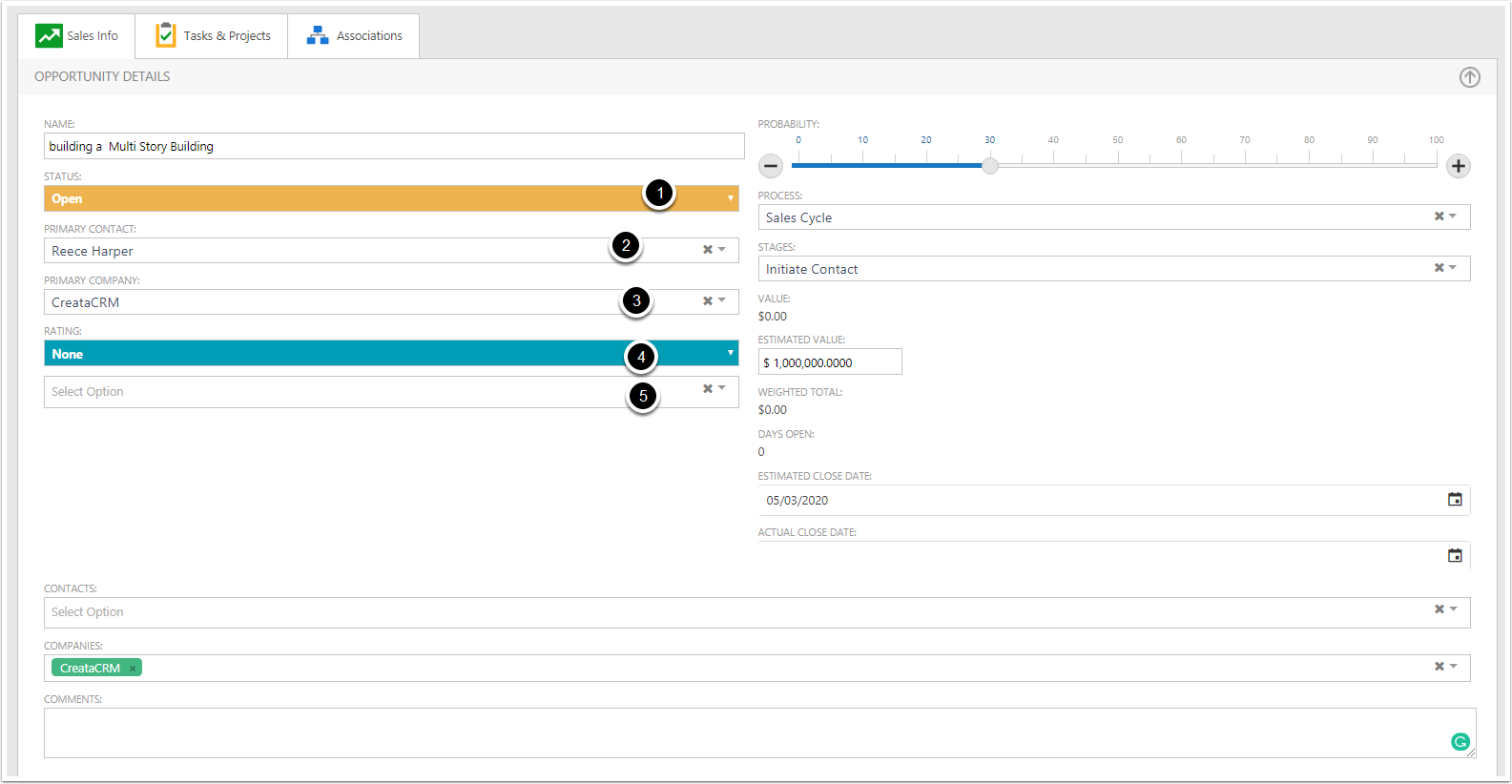
Save and View
This will display view mode.
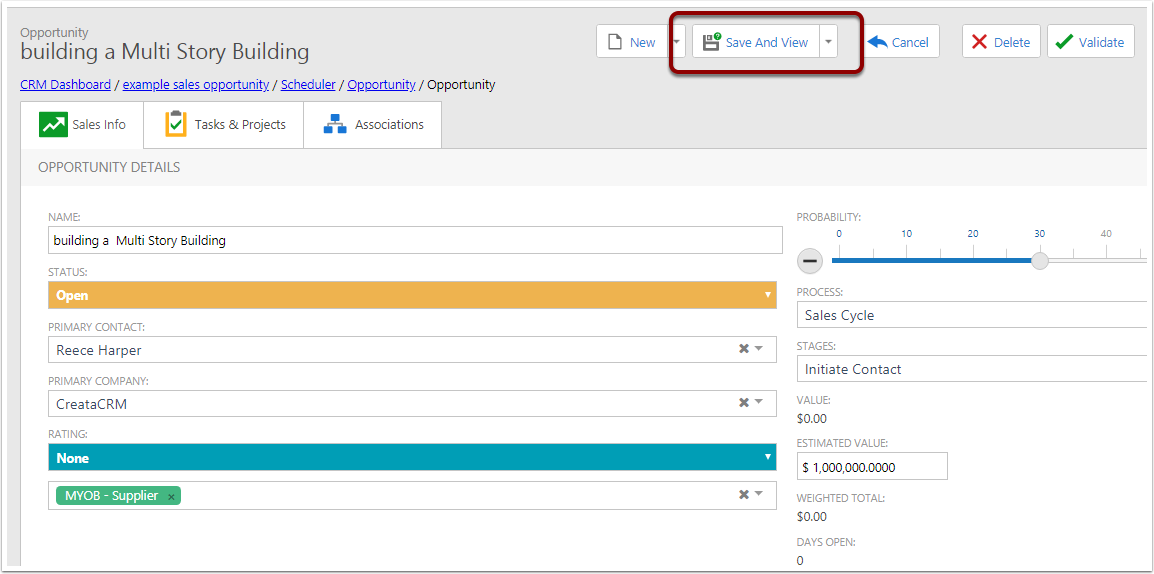
View Mode
- Connective Steps, this is the Sales Stages in order of there steps.
- Actions
- Quote : Create a new quote that links to the opportunities
- Tasks : Create a new task that links to the opportunities
- Activity : Create a new task that links to the opportunities
- Attachments : Create a new Attachments that links to the opportunities
- Completed Tasks : List of tasks open task over total tasks.
- Won and Last button
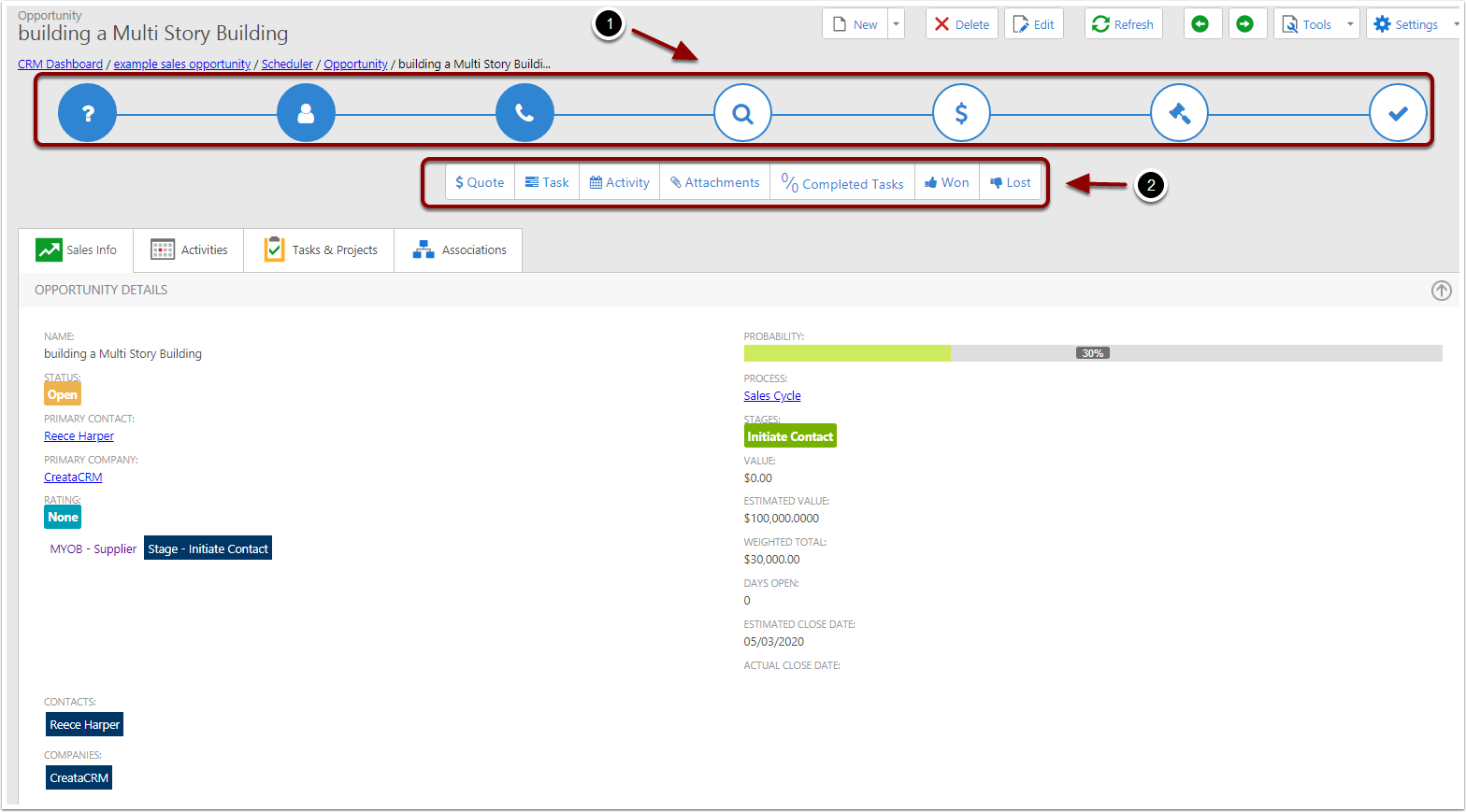
Attachments
- Drag and drop the file and click on upload
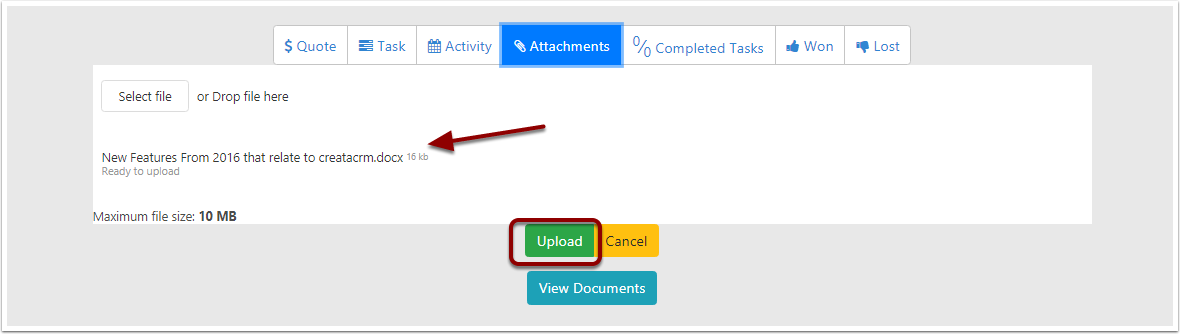
View Document
Viewing the document.