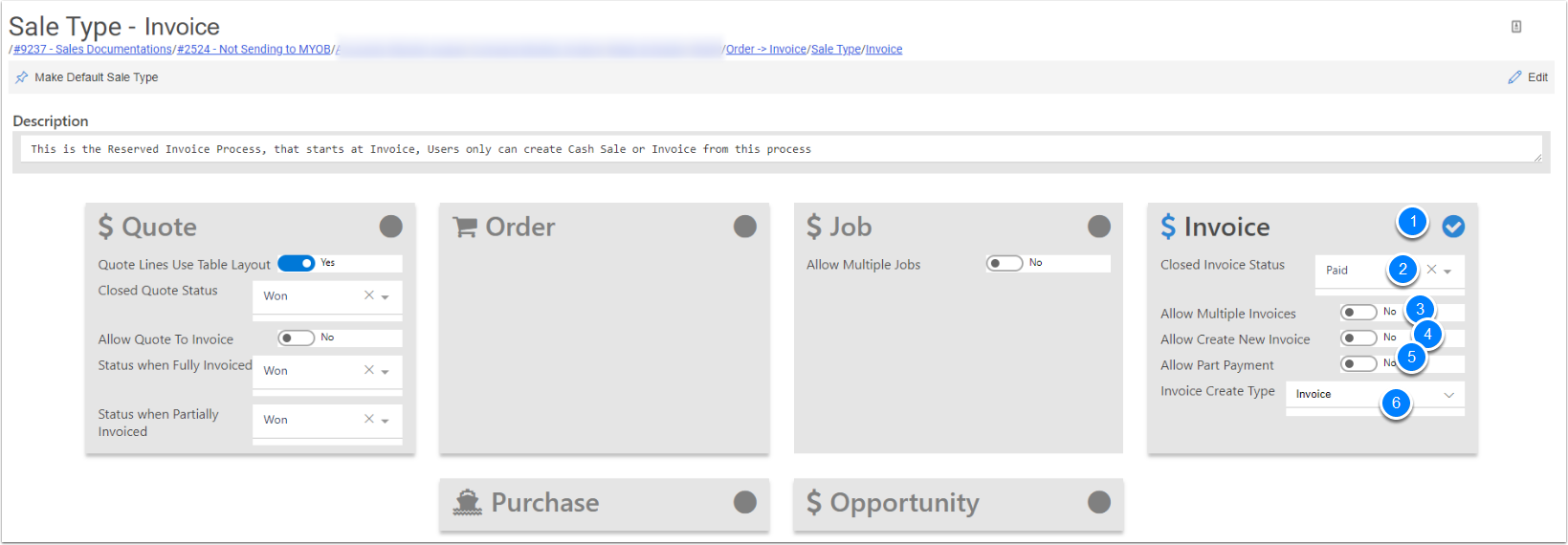Sales Type
With CreataCRM Sales, you have 3 type Sales processes. Each Sales Type has the ability to change the settings to enchance the feature to increase functionary of teh Sales Process
Sales Type
- This is the Reserved Quote Process, that starts ar Quote, and the user can choose either Order or Invoice
- This is the Reserved Order Process, that starts ar Sale Order , and the user can only go to Invoice
- This is the Reserved Invoice Process, that starts at Invoice, Users only can create Cash Sale or Invoice from this process
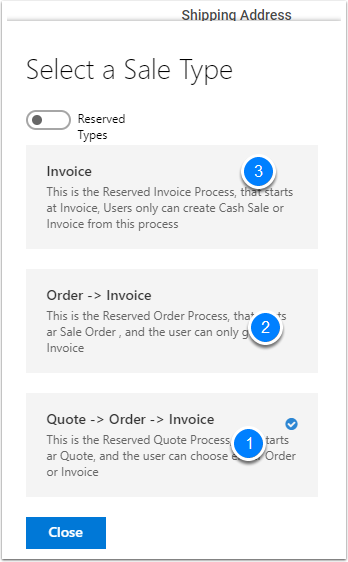
Edit the Sales Type
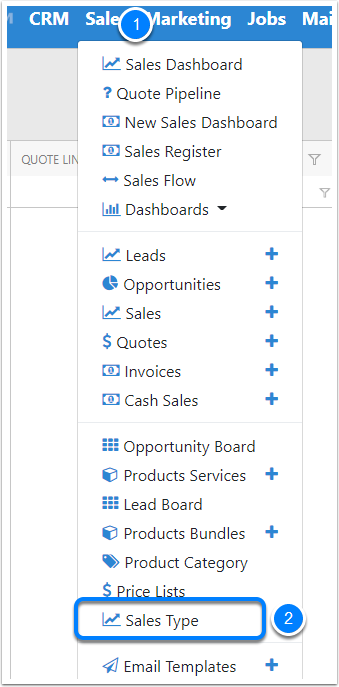
List of Sales Type
Dounble click Quote -> Order - > Invoice
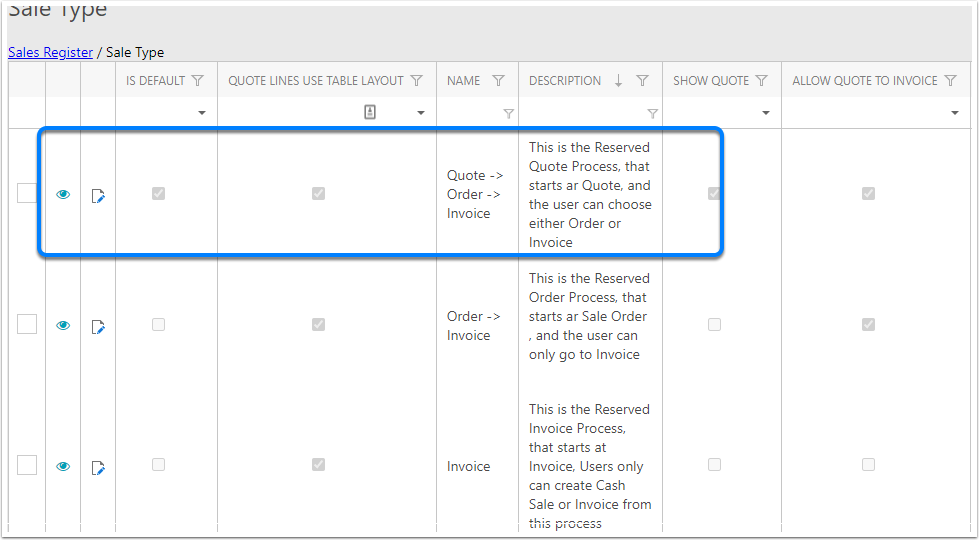
Sales Type Settings - Quote Process
With Quotes Reserved Type: You can turn off Quote Section
- This Tick will tell us its the default sales type, which will automatically start there
- Description of the sale
- This Sales Type includses Quotes, because this is a reserved sales type for Quotes, you are unable to turn this off
- Quotes Lines Use Table Layout
- Table Layout for Items Drop down " is for items from right to left,(Columns)
- Off means its use the old stype of item drop down which items are in Rows,
- Close Quote Status : When you close the Quote, it defaults to this stage
- Allow Quote to Invoice, Means you can skip the Sales Order stage and goto Invoice if you want to
- Close Quote Status : When the Sales move to invoice and is closed, the Quote Sales Changes to this Quote Stage:
- Status when Partially Invoice, because you can invoice lines, this allows you to have a different stage if its not quite fully invoiced
- When we create a Job on the Quote lin, it will chaneg the stage
- Allow you to do Orders on this Sales Type
- Allow you to do Jobs from this Quote Section
- Allow you to do Invoices
- Allow you to do Purchase Orders from a Quote
- Allow to link to a opportunity
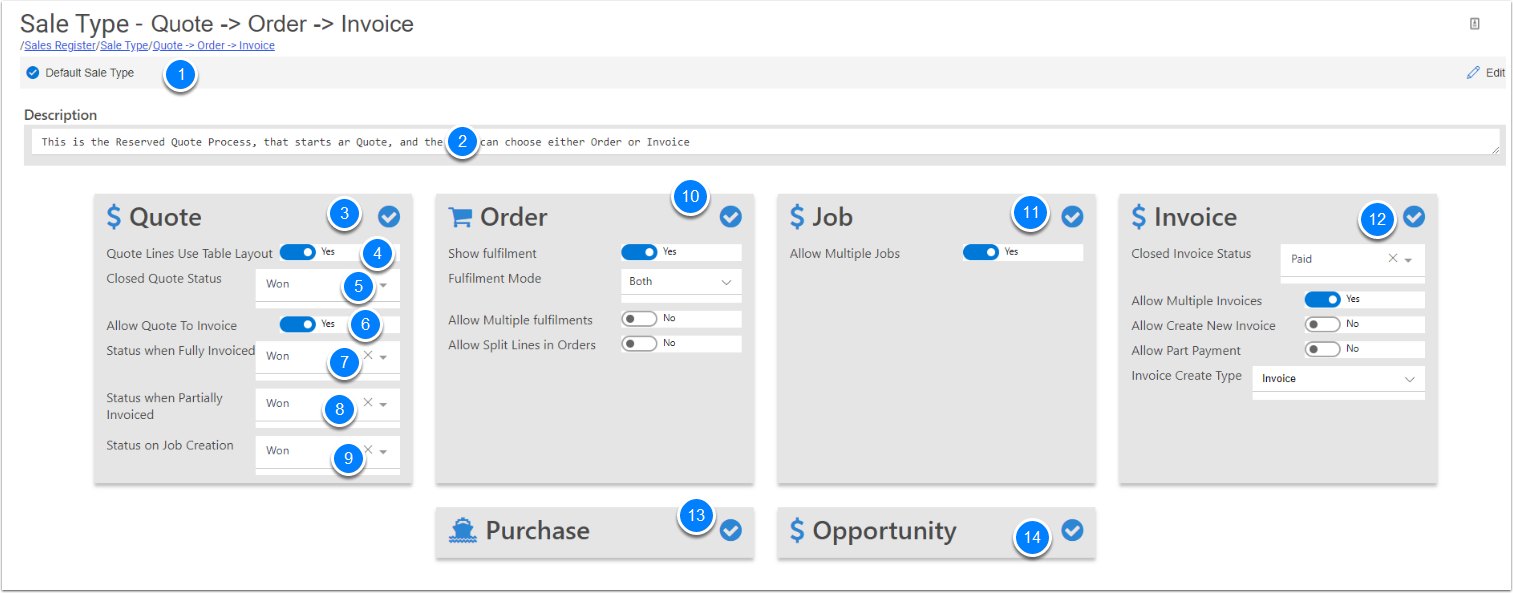
Sales Type Settings - Sales Order Settings
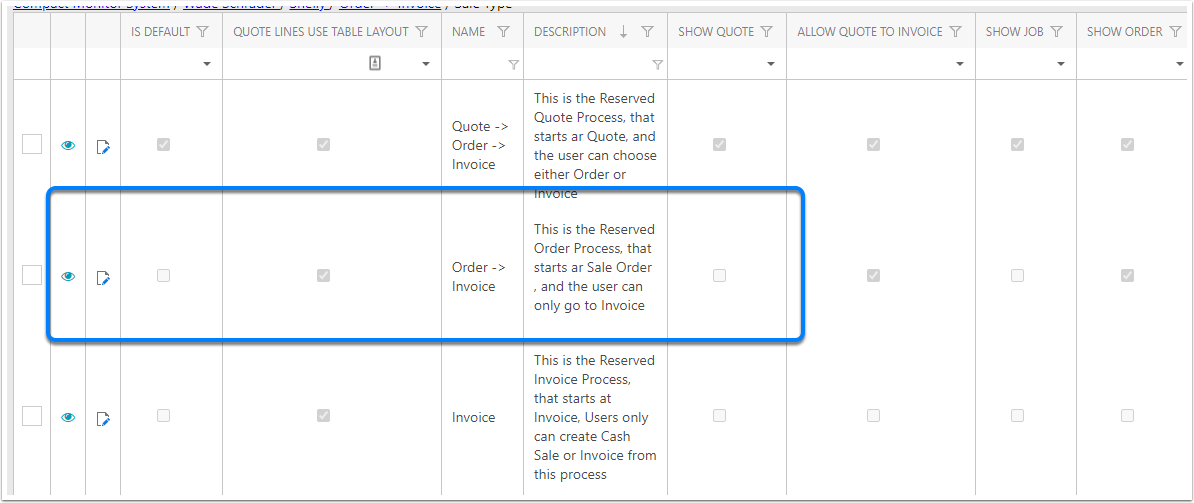
Sales Type Settings - Sales Order Settings
- The tick is saying we can do sales orders
- Show fulfilments: Which is Pick Pack and Ship and tracking Carriers
- Fulfilment Mode
- Both :Manual or Auto
- Manual: You Click one Step at a Time, It Starts with picking, then packing and shipping the goods
- Auto: Marks all off, and then you go back and add the condignment number and the carrier
- Allow Multiple Fulilment on a Sales order. This means the goods needs seperate shipping on the order
- Split lines on a Order
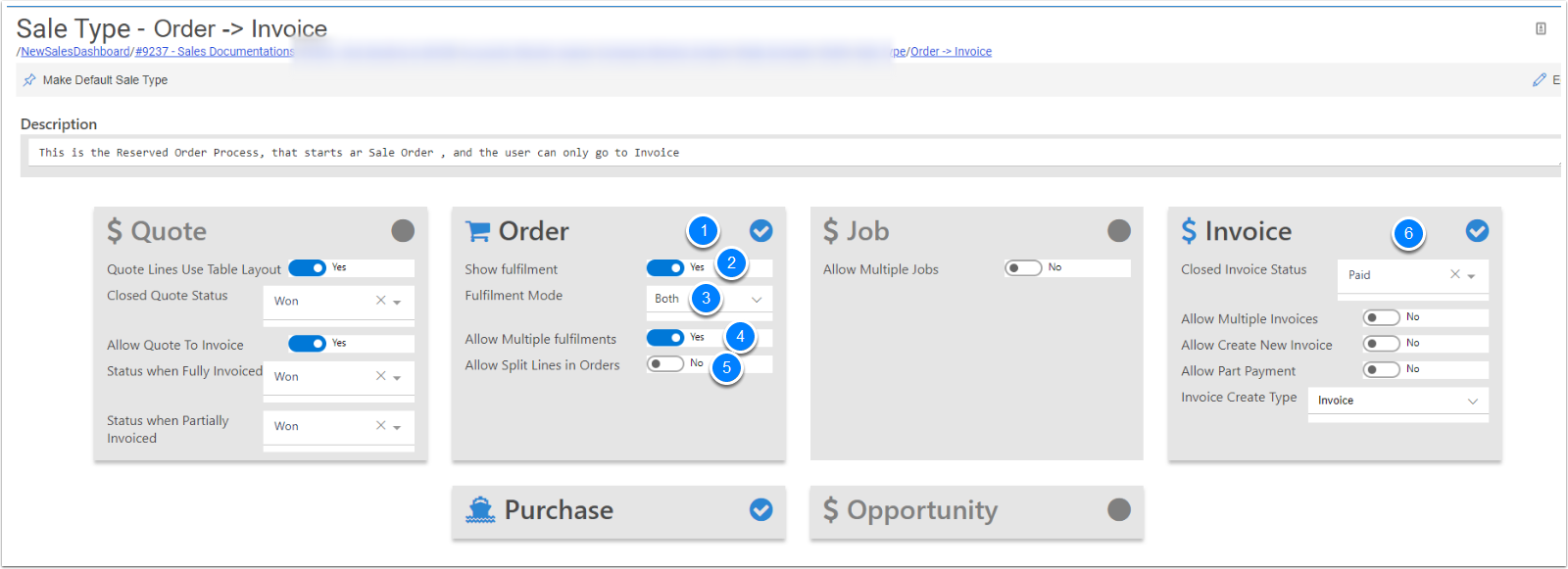
Sales Type Settings - Invoice Settings
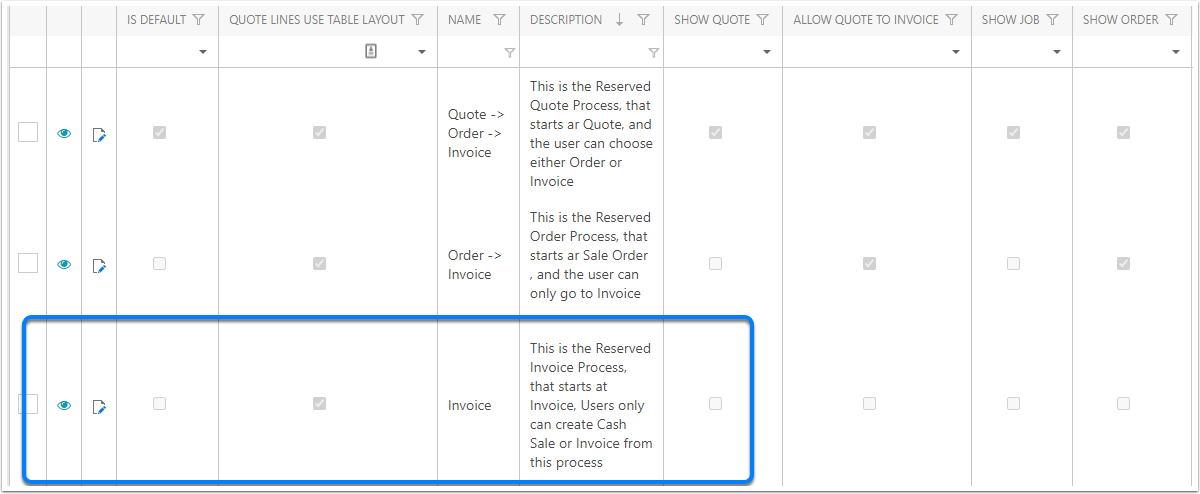
Sales Type Settings - Invoice Settings
- Allows to invoice from this Sales Type
- When a Invoice Closed, what is the invoice status set to
- Create another Invoice off this invoice.
- Payment options
- Sales Type
- Invoice
- Cash Sale
- Both