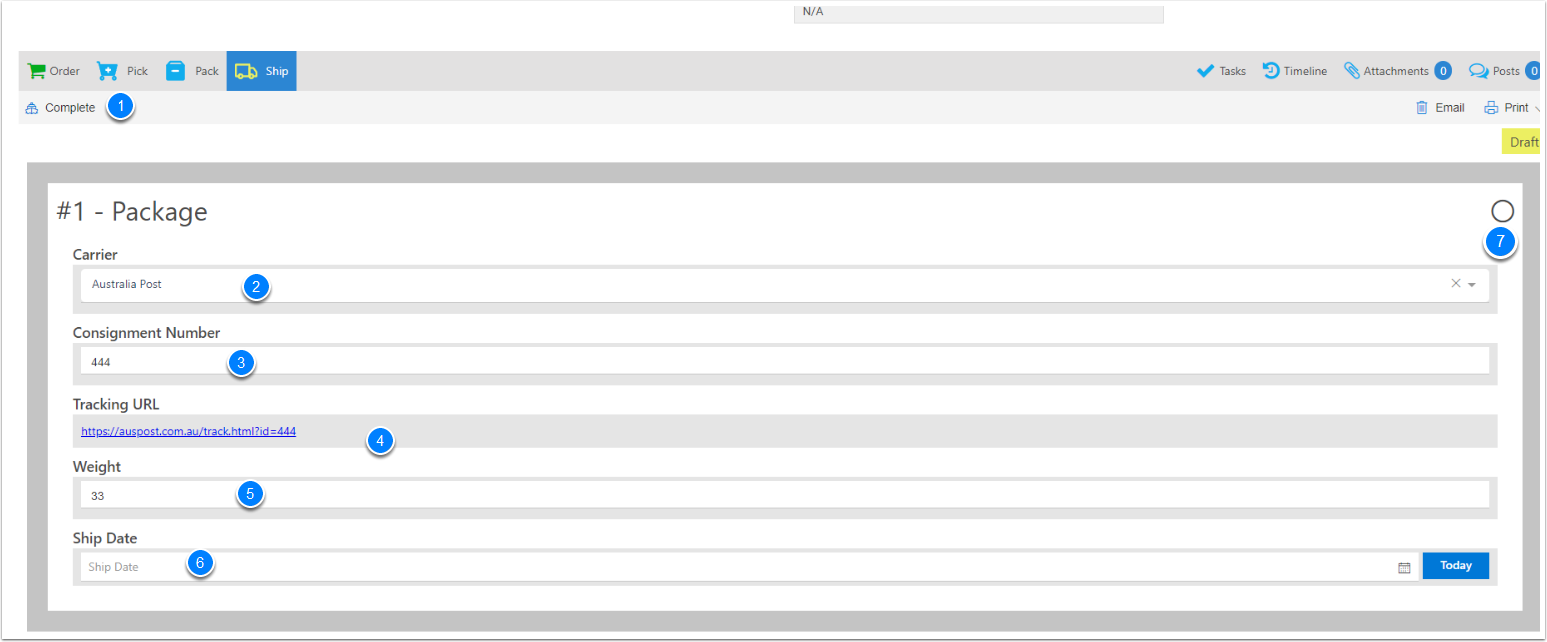Sales Fulfillment
Sales fulfillments are in the sales order section.
Goto the sales type
Click on Sales Drop down menu and click on Sales Type and choose Sales Order - > Invoice
- Then enable Show Fulfillments
- Then choose the process
- Manual : - You can Pick, pack and ship one step at a time
- Auto :- Creates them all at once
- Both Choose
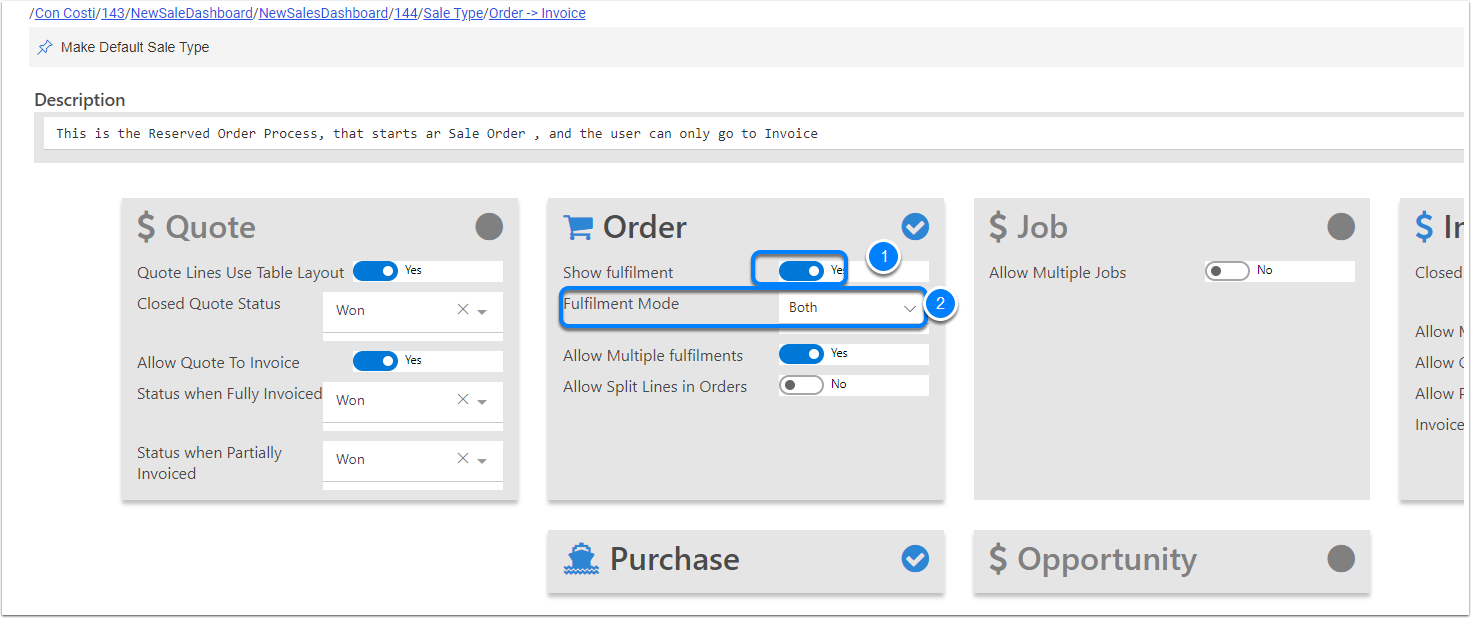
Create a new Sales Order
- Sales Drop down Menu
- Click on the Plus Button next to the sales button
- Choose Order - > Invoice
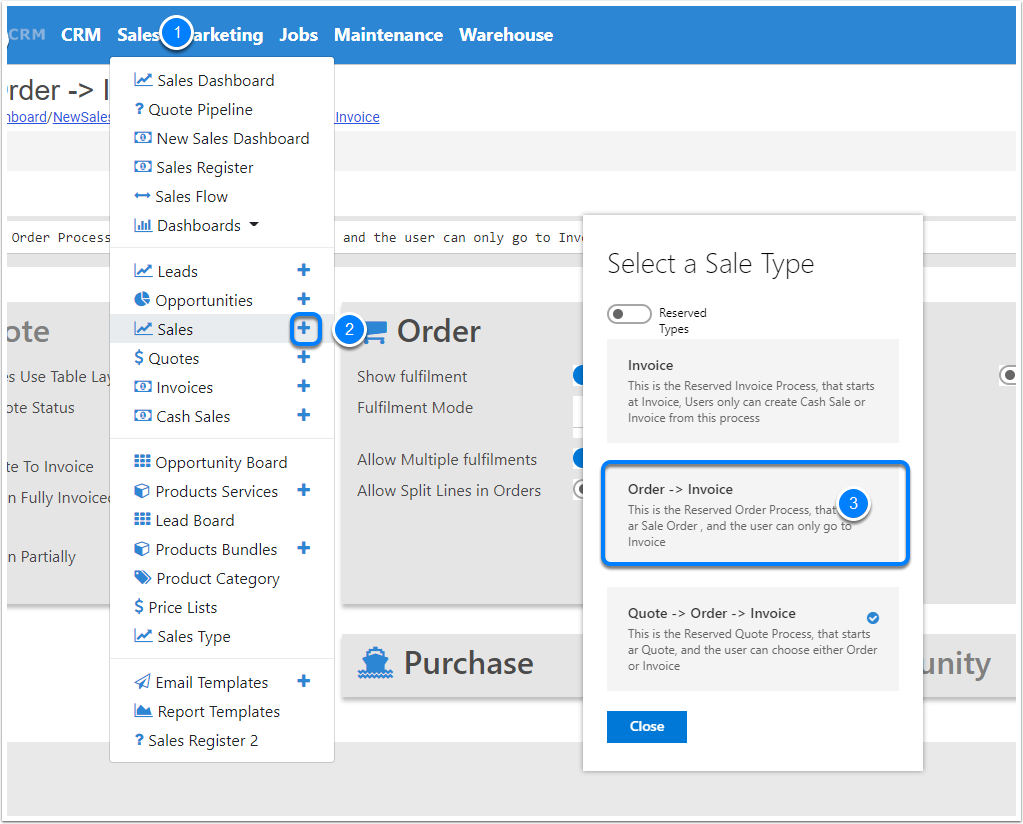
Sales Orders with Fulfillments
there is a few rules with Fullfilment to display,
- The sales order needs to be Authorise
- the Order items will need to be Product or assembly order
Click on the Authorise Button
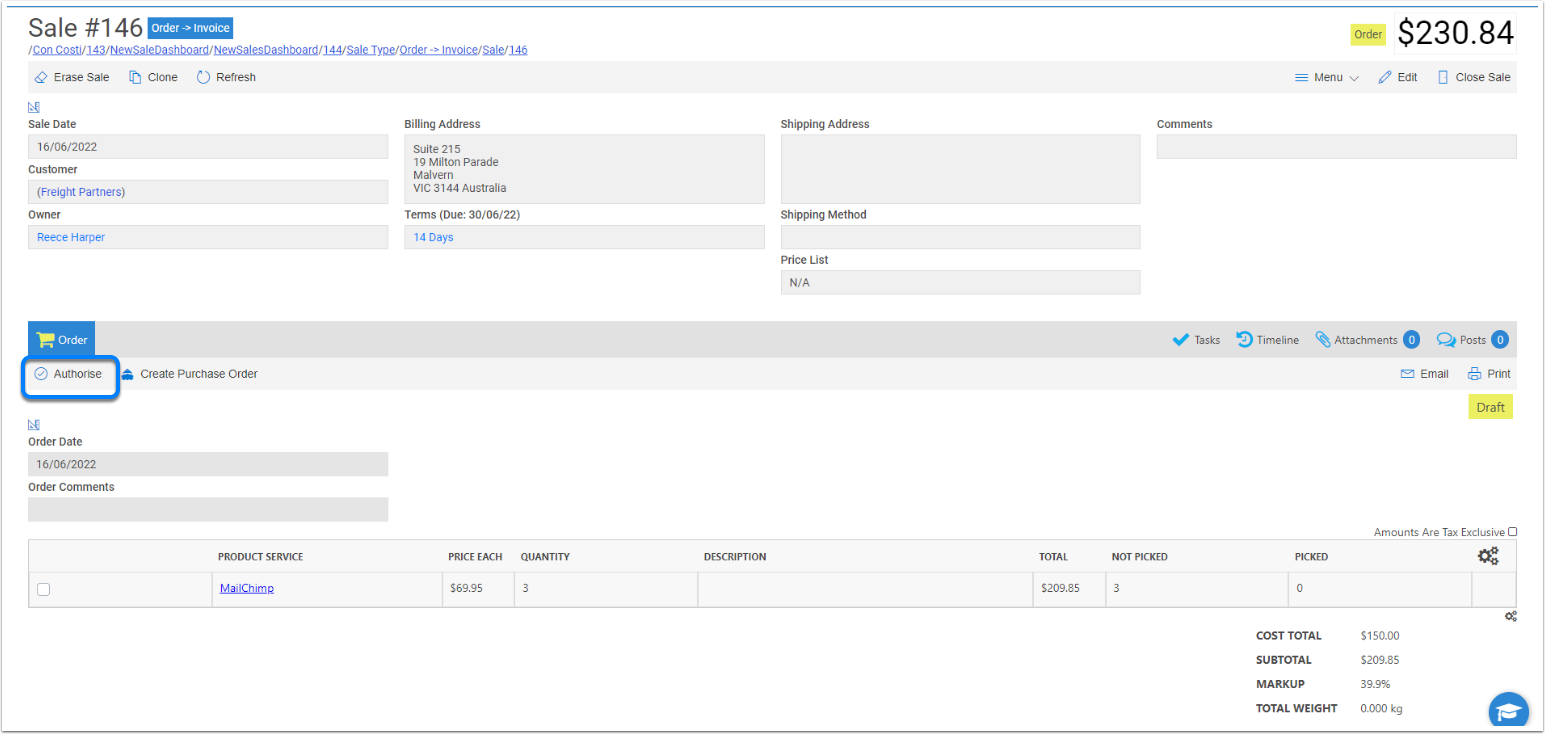
Create a Fullfilment
Click on the Filfilment button
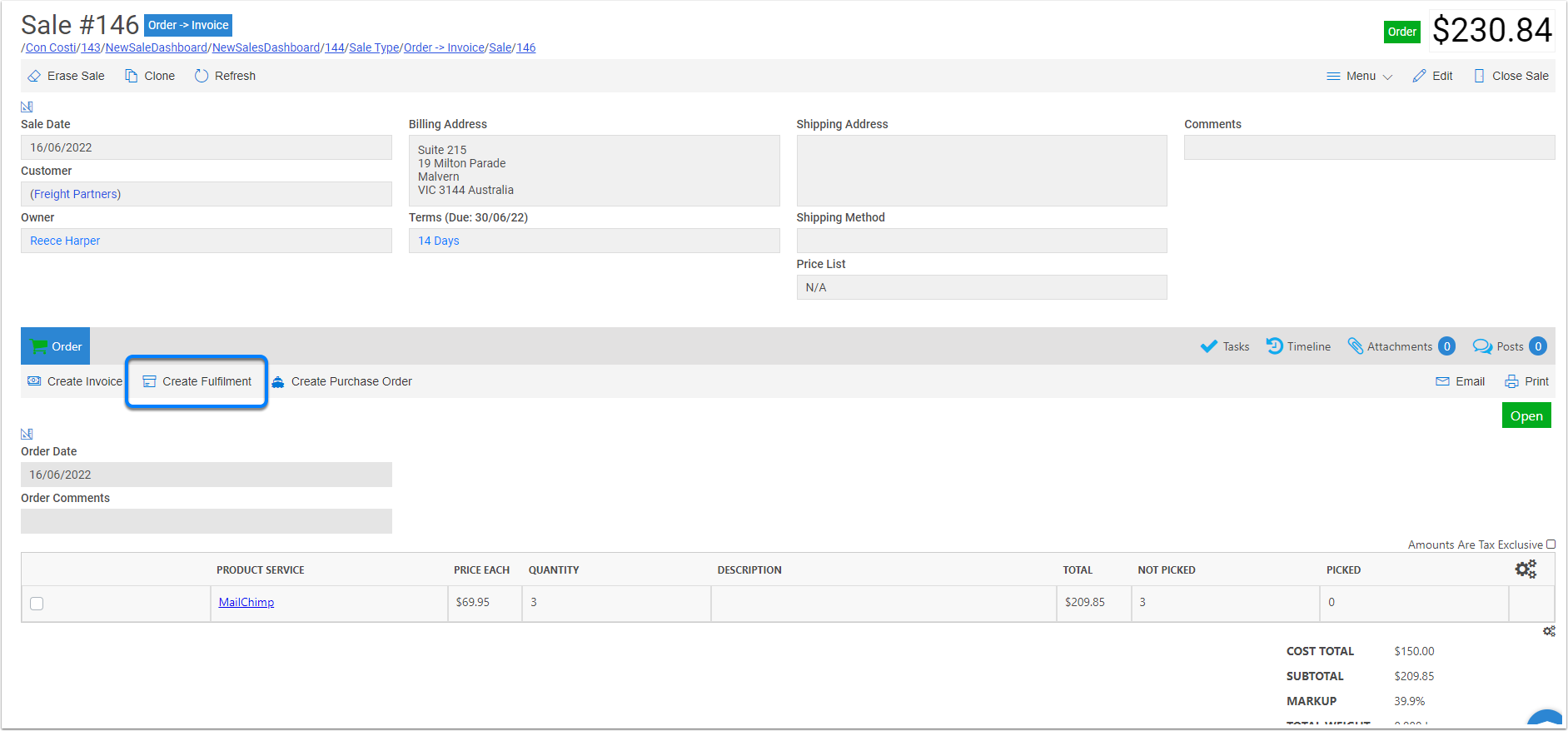
Fufilment Type
In this example we will on Manual
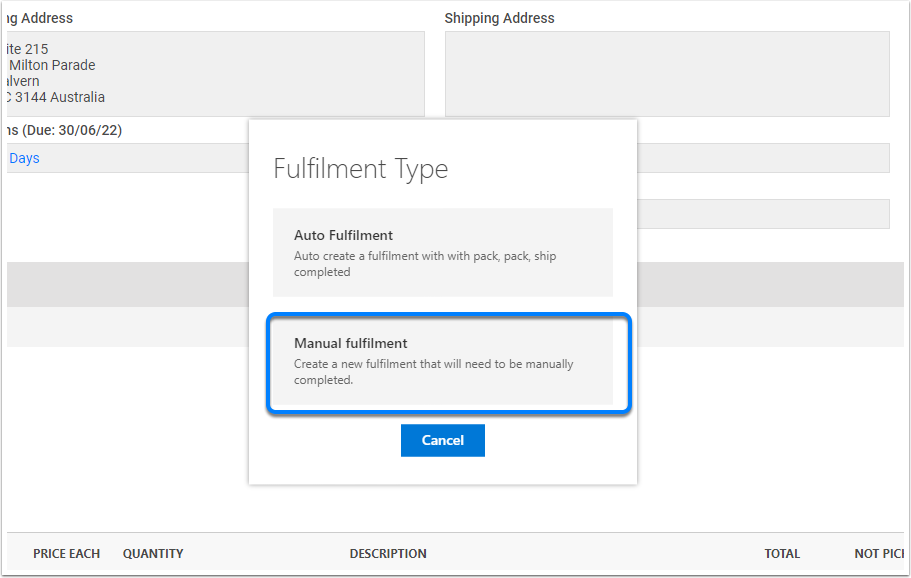
Pick Option
- Once you have picked, you can click on Complete to move to tbe pack
- If you need to scan the product
- You can split the pick up and change the number
- Or remove the item to pick to ship different items
Once you have finish picking then click on Pick
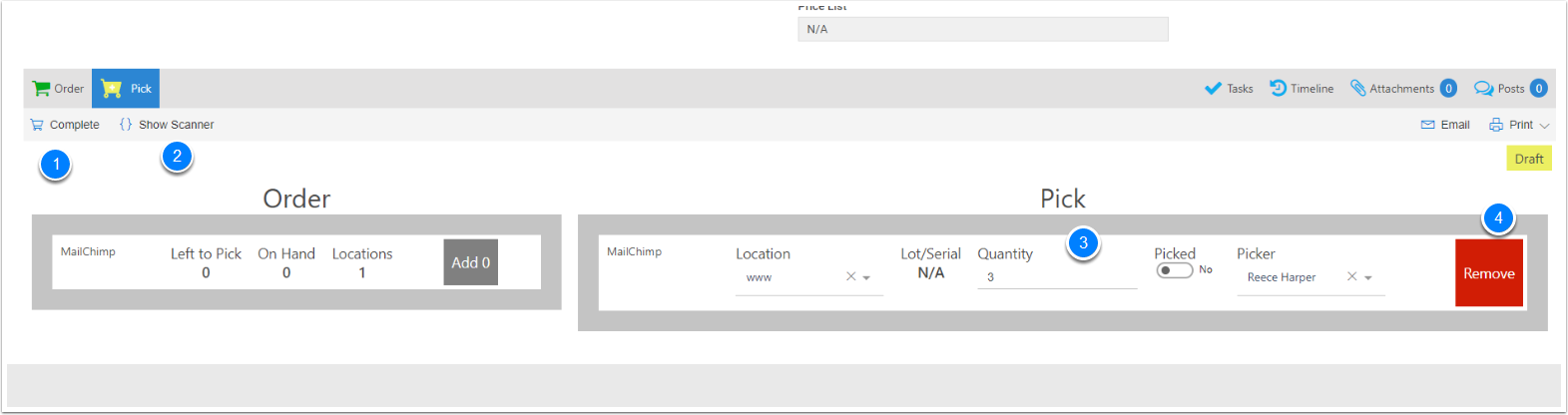
Pack
- Complete the pack
- Tick to complete the carton
- Split to have more than one carton,
- Create a new carton for items going on different delivery
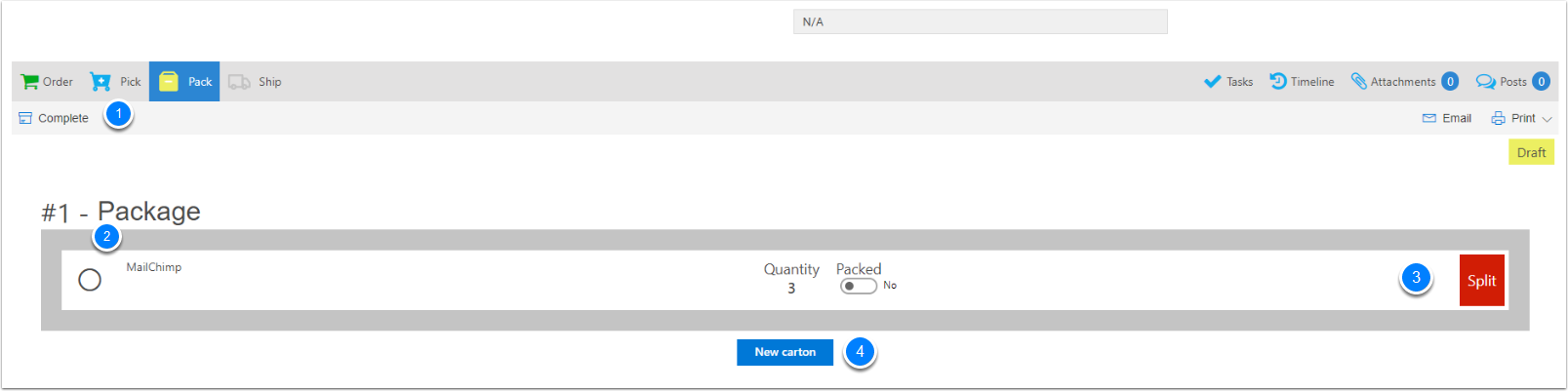
Ship
- Complete Button for Shipping
- Carrier - This will enable the correct tracking URL
- Consignment number which allows Tracking URL
- Tracking URL where toy can click to view the where the shipment is up to
- Weight on the Carton, It will default with the total weight from the order lines or you can type it in
- Ship date
- Enable edit if you have used Auto Fulfilment